Contents
There is much talk in the Linux world about the mythical “average user.” There is no such thing with Linux. First off, people who use Linux usually are those who know a thing or two about computers to begin with and want to take advantage of all the choices Linux offers. Linux has been considered the place for nerds, hackers and programmers for years. These folks are NOT typical at all. Secondly, it is unfortunate but true that most advanced Linux users are completely out of touch with what an average user really is.
The vast majority Windows and Mac users are those who have learned just enough to get done what they need to get done. They’re clueless about how the machines they use everyday get those tasks accomplished and the idea of popping open a bash terminal to work with configuration files or fix problems is way out of their comfort zones. This does not mean that Linux can’t offer them a safe and friendly environment to work in, far from it. Linux offers a wide variety of Graphical User Interfaces (GUIs) that make working with a Linux box a point and click affair.
Most Linux Desktop Environment (DE) documentation leaves a lot to be desired. Those who write that sort of thing usually make a lot of assumptions. They assume that the end user understands basic principles about file management, text editing and so on. The dazzling array of choices and options tends to confuse the novice Linux newcomer and therefore they get frustrated easily. What it comes down to is the fact that most users these days didn’t get any formal training. They’ve learned how to use a computer by poking around until they got the machine to do something useful.
With this in mind, I set about to create a series of videos that would go back to fundamentals and give folks a good grounding in DE concepts, regardless of their current skill level.
All the videos are in a YouTube playlist so you can bookmark it and go through them all in order. We’ll get into some detail but I hope they have been presented in a way that the novice user who wants to learn will find easy to follow.
Let’s talk a bit about what each video talks about, shall we?
HOW WE GOT HERE
GNOME 3 looks much different than XFCE and MATE is a far cry from Unity. KDE Plasma is a world unto itself while OpenBox is a blank canvas for users to paint any combination of tools and widgets on to make up their own custom GUI. These are all DEs that you can use on your Linux machine and they all owe their heritage to earlier GUIs that came before Linux was a gleam in Linus Torvalds’s eye.
The one DE of yore that has had the most influence on the evolution of Linux DEs is Windows 95/98. As hard as it might be for some die-hard Linux fanatics to admit, credit must be given to Microsoft for coming up with a graphical way to work with a computer that has become the gold standard. More people learned how to use a computer using a Windows “Start Menu Desktop” than any other other. Linux Mint’s Cinnamon is a really good example of a Start Menu-styled modern Linux DE. Anyone who spent any time with Windows in the past will be familiar with Cinnamon’s ways.
Beyond the look and feel of Windows 95 is the fact that MS provided all the basic tools one would need to manage a computer. Things like a Text Editor, Command Line Terminal and a File Manager were baked right in. The Internet was also an integral part of the DE. Believe it or not, avant-guard DEs like GNOME 3 and Unity offer the very same tools today and they function pretty much the same way they did more than 20 years ago.
In the first video, we take a look at the venerable Windows 95/98 Desktop and talk about some of the basic tools it provided.
HOW THE STUFF GETS ON THE SCREEN
The second video is a fun look at all the components that make up a DE. A computer’s Operating System is nothing more than a bunch of little computer programs working together to give the use a cohesive experience. Linux takes it to the extreme! The Linux graphics stack is completely modular. A user who’s hip to how it works together can tweak it to do all kinds of groovy things. I attempt to build my own graphics stack in this video with mixed results.
TEXT EDITING
Learning how to work with text on a computer is one of the most important skills you can master, even if you have no intention of editing configuration files, creating scripts or learning to code your own programs. In this video, we take a look at basic Text Editors and also go through the basics of using the Clipboard to move text around from program to program or within files.
WORKING WITH FILES
Those who are really proficient with computers are those who understand files and how to create, organize and remove them. A great deal of time is usually spent in Computer Science 101 class explaining how the file system works. There’s a good reason too… What’s the point of creating anything if you can’t find it later? Or, what good will carefully organizing all of your family photos be if you lose them in a hard drive crash because you didn’t know how to copy them elsewhere for safekeeping? We’ll talk about the basics of the Linux file system and I’ll show you how to use a File Manager to keep up with them. We’ll also talk about file permissions and how you can use them to your advantage to keep prying eyes out of your files.
GETTING NEW SOFTWARE AND KEEPING IT UP TO DATE
We end our serious with a look at Linux software and how you can manage it. Every distribution has a different way of doing it but the basic concepts stay the same. For those who come to Linux from Windows and Mac, this is the most challenging part of transitioning to Linux. Why? Because Linux handles software very differently than proprietary systems and there’re lots of options to choose from. This video uses Linux Mint as an example. We talk about where you get software and go over some of the more common pitfalls new users encounter.
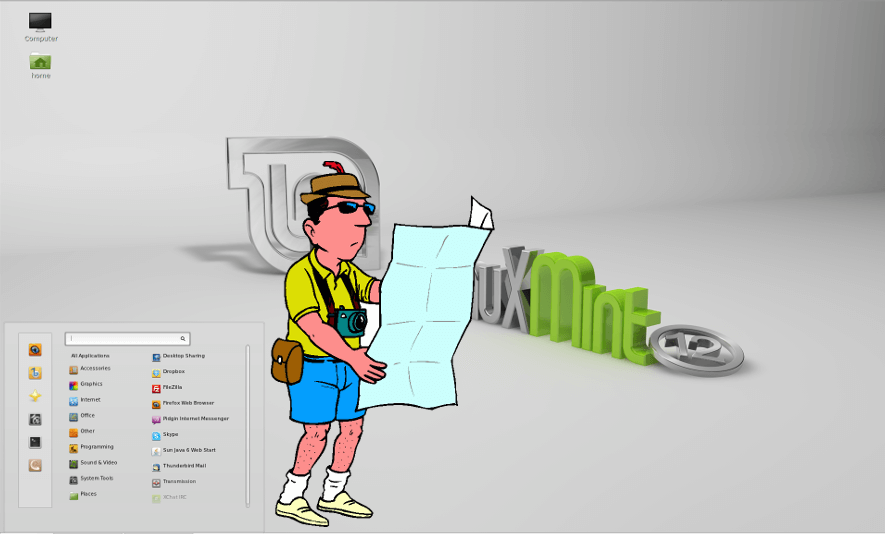

I have been messing with Linux for a while now and I look forward to watching each video in this series. Anyone who is turning someone on to Linux for the first time should point them to this series. It would save a lot of questions to begin with and his videos are easy to follow.
Thanks, Joe
Thanks this kind of articles are needed.
I disagree that poking around is worse learning method than formal one.
I am a teacher and my more clever pupils of MS WOS plus MSO some time ago learned pocking around (with my guide) and finished all the work and then repeat it with Star Office some year later Open Office and Ubuntu.
But the non clever ones, learned instructions not how to use a computer whatever it uses as the clever ones.
I still teach sometimes to friends and family and I miss a mouse use teaching tool as MS WOS 95 and 98 had.
And GNU desktops should hace tools like that was for newbes, beginning with the mouse use teaching followed by how to use the basics of the desktop, after the more amazing things (I think the amazing KDE and the compiz cube should be the default to attract new users) and after that basic system operations as copy/paste rename change permissions etc, configuration, and finally troubleshooting, being downgrade to the previous state the first thing to teach there.
But as you write some marketing people that knows how people is and what is needed must be incorporated to the FSF and to the Gnome KDE Mate and XFCE teams as usability is being even taught by non marketing people.
Linux desktop history precedes Windows 95.
The first Linux desktops used Sun Microsystems OLVWM (OpenLook Virtual WIndow Manager).
At Amdahl we were using Sun Workstations in Manufacturing in the days of DOS on PC’s.
All our Mainframe documents, including logics were displayed on those desktops. Online system information/history was stored on our Mainframes.
Sun also released WABI (Windows Application Binary Interface) which I used to work with WFW (Windows 3.11) under Linux using Sun’s olvwm.
Just curious. Let’s just say I wanted to get ahold of a Win 98 - NT - 2000 Disc….where would I go to get one!?…
I just saw one in my garden. I use CDs to scare away birds and deer.
This is a solid article, thanks for putting it together.
My one complaint is the inaccurate history in the “How we got here” section which gives a factually inaccurate history of the Linux DE’s and their origins.
The core Linux DE’s, KDE, OLWM, FVWM, and even Gnome, all have their roots in UNIX desktop environments. In fact the big clue is in KDE’s name which is a play on it’s direct ancestor, CDE. CDE (Common Desktop Environment) was around a couple of years before Windows 95 and CDE was itself based on previously existing DE’s from the various commercial UNIX vendors. It was a program to unify the different DE’s of the various UNIX flavours into one, commonly compatible, DE.
Of course much of this work get’s it’s roots from even earlier DE ancestors, all around well before Windows.
All that said, the Windows and Mac UI’s and their pre Desktop Environment incarnations were taken from the ancestor of all Windowed DE’s when Steve Jobs and Bill Gates both blatantly stole the ideas present in Xerox PARC’s Alto computer systems.
At best the Windows and Linux Desktop Environments are cousins with roughly parallel development from the same ancestors. In fact in modern times Windows has borrowed as much from Linux as Linux has borrowed from Windows. For example, Windows only recently added true, integrated, multi-desktops which UNIX/Linux have had for years and years.