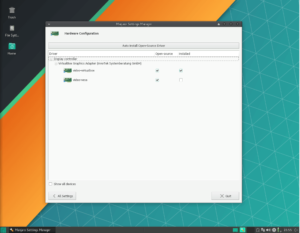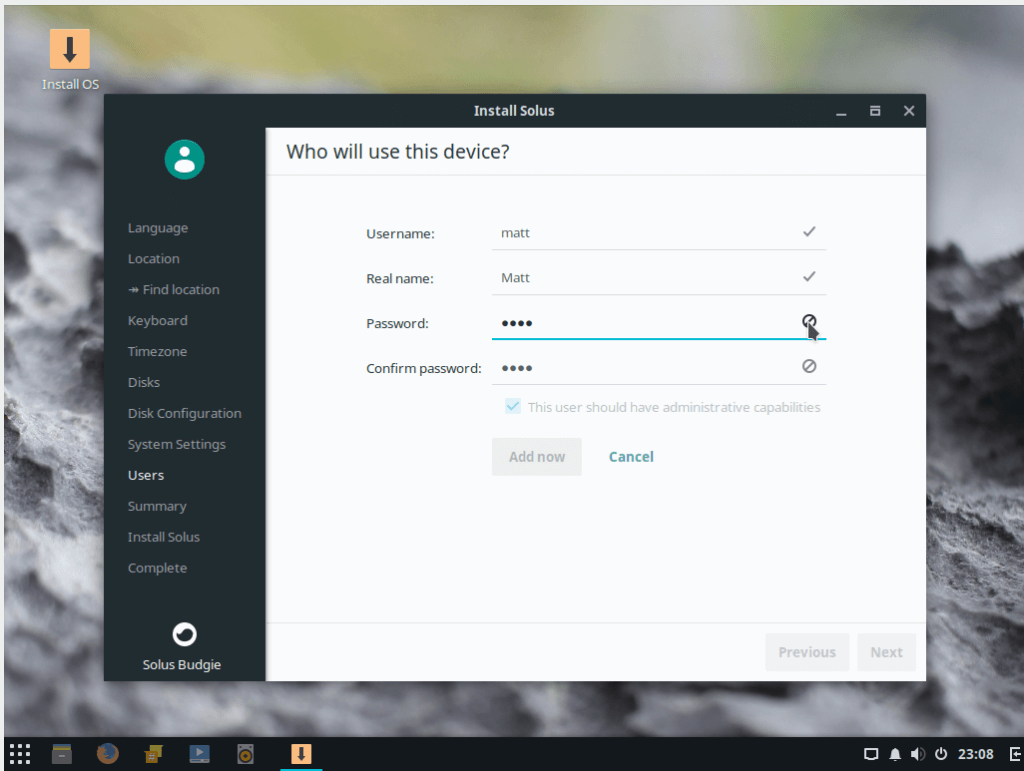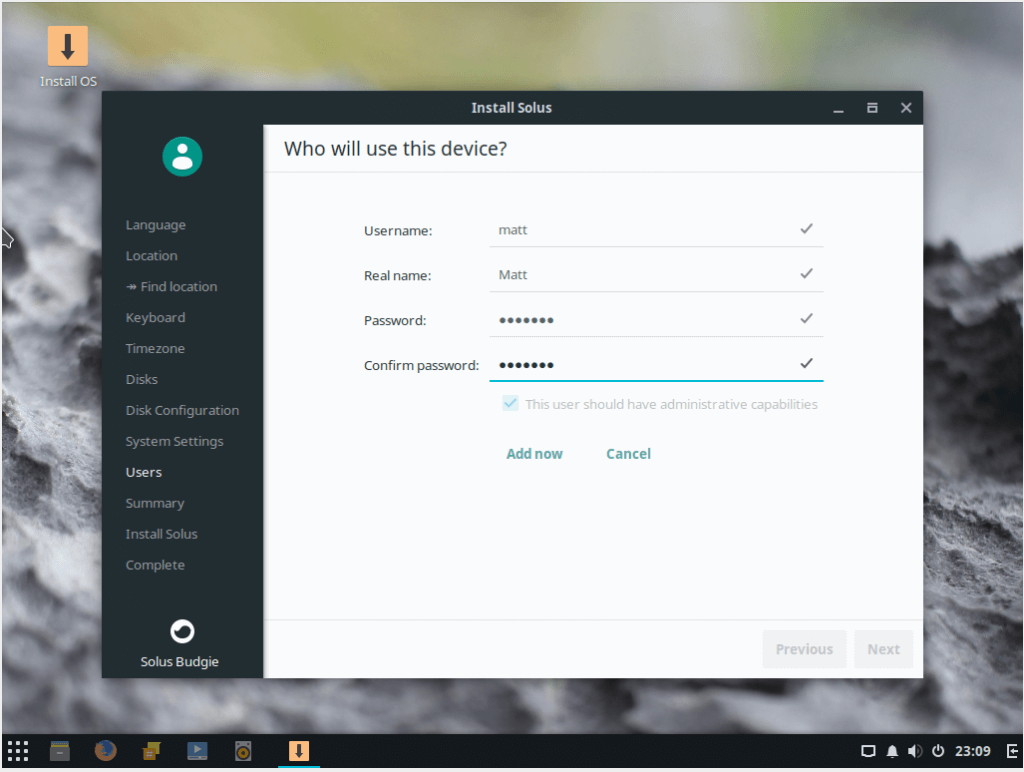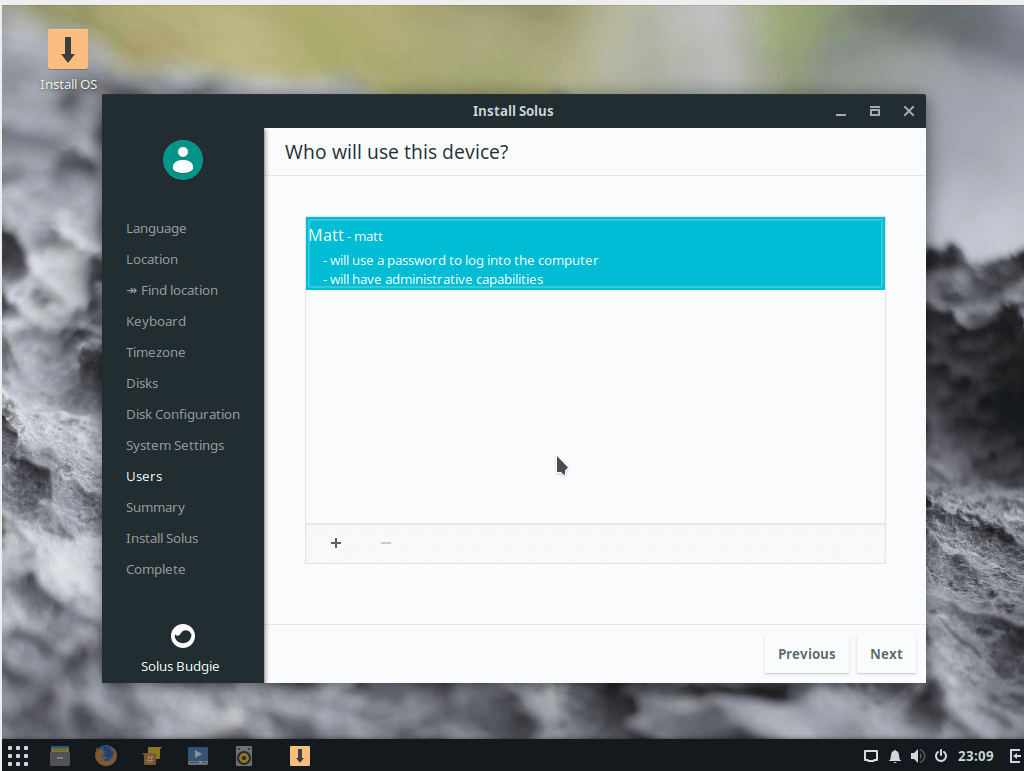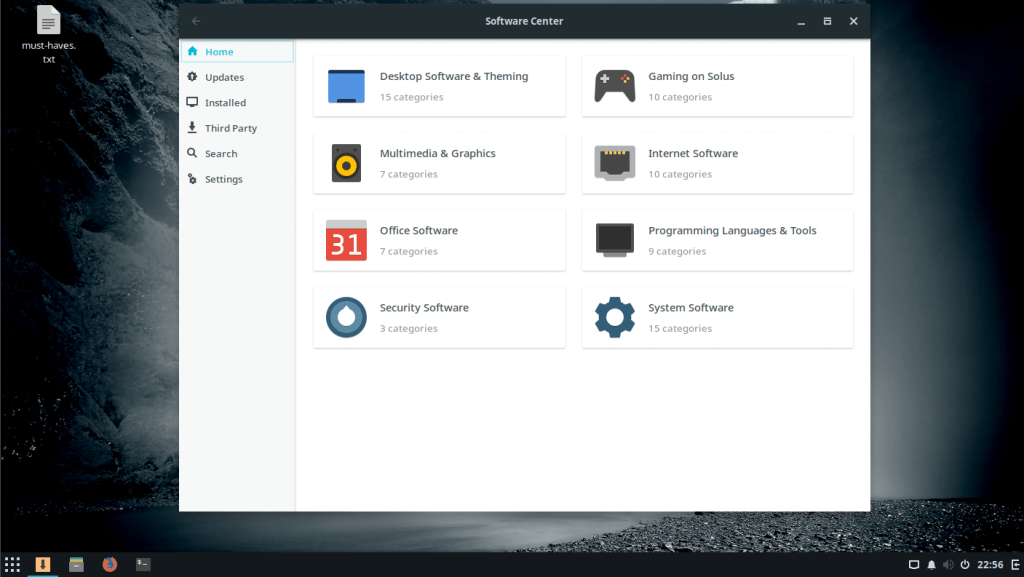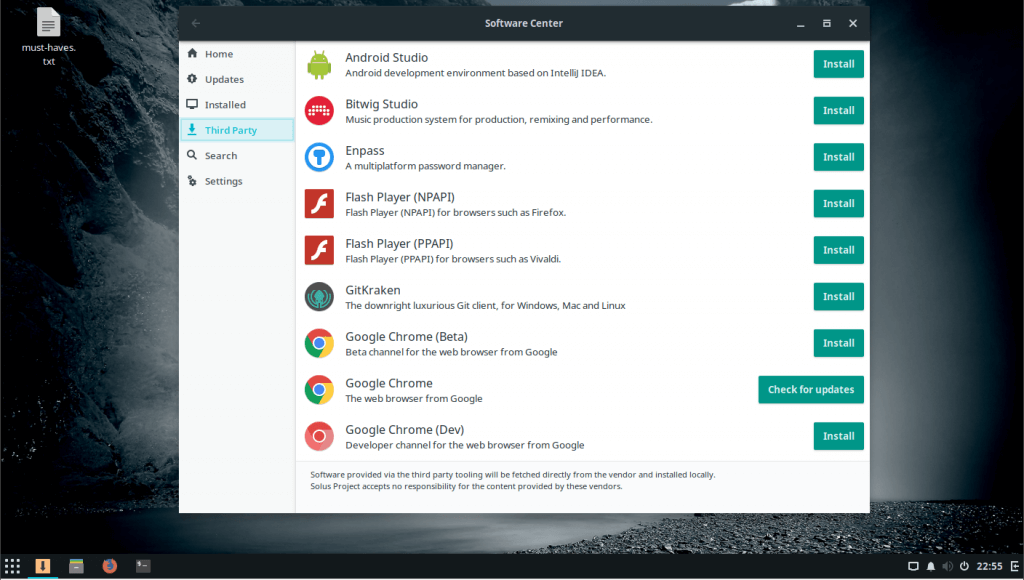Exploring Tiling Window Managers

If you have a low-resource computer, one with a small screen like some laptops, or are even someone just looking for something different to try, a tiling window manager could be a good option. They’re not for everybody, but then they’re not just for command-line commandos either.
I’m a keyboard guy, I like using keyboard shortcuts and keeping my hands on the keyboard as much as possible. Besides, I suck at touch typing and reaching for the mouse constantly just throws me all out of whack when I go back to the keyboard. It’s one of the reasons I was a KDE user for such a long time. KDE’s Plasma Desktop is probably the most keyboard customizable desktop environment out there. Plasma had some quirks though; there were bugs and oddities that annoyed me quite often. So I found myself in the “looking for something different” category.
I decided to give Gnome 3 a try. It’s a very nice desktop, though not as keyboard-friendly as Plasma, but close. It’s slick, well thought-out and quite customizable. I used it for a while, but—maybe it’s just me—it seemed like there was a lot of wasted space in the user interface. When putting applications side-by-side or corner tiling them, it seemed like so much of the screen was taken up with UI elements that it was annoying. That, and every time there was an update, something would break. Generally what broke were the extensions I had installed for it, and sometimes the theme I was using. I tried Enlightenment E17 next. It was also very nice, but it had a confusing settings manager and was just buggy. In time, I probably would have learned the configuration, sorted out the various bugs, and made better use of it. But time wasn’t a luxury I had much of. So then I tried MATE, and liked it a lot. Still do, and have it installed on my machine, though I rarely use it anymore. What I started to run into was theming quirks, that are mainly caused by GTK 3 apps and the constantly shifting way they’re themed. I run a very mixed set of applications, some Qt, some GTK 3 and some GTK 2, with a smattering of command-line ones. It was getting really hard to find a theme that would work well with all my apps and not pollute my ~/.xesssion-errors file with warnings and errors. MATE is a great desktop and I still use it from time to time just for a change. But there were still some personal irks (quirks?) I had with it that kept me looking for another option. Since I’d been seeing a lot about tiling window managers, I figured what the heck, let’s give one of them a try. That was about 2 years ago, and I’ve been using one ever since.
There seems to be a general idea that tiling window managers are for the geeky, that they’re only for command-line gurus and those who choose to live in a CLI world. Frankly, most screen-shots we see of them in action do nothing to dispel the idea. Tons of terminals open in little tiles showing code and system stats that are the common fodder. The plain fact is this is simply not true. GUI apps work wonderfully well in a tiling window manager. There are trade-offs, though. Tilers are very keyboard-centric, though you can still use a mouse for many things. If you’re a mouse maven, you probably don’t want to try one. They’re very basic, though many are infinitely expandable and customizable. Out-of-the-box they have few if any system-tray widgets, fancy menus or glitzy themes. They also don’t have compositors, at least none that I know of (yet). So if you want effects like drop-shadows and transparency, you’ll have to install a separate compositor. Probably the biggest sticking point for many is: while some tilers are usable right away, many require some configuration before you can even use them. All of them will eventually require the user digging into configuration files to get the most out of them. For these trade-offs what you get is a window manager that makes ultimate use of your screen space, …
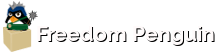
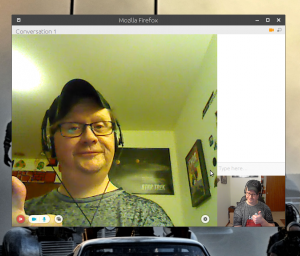
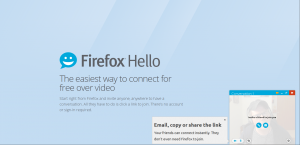
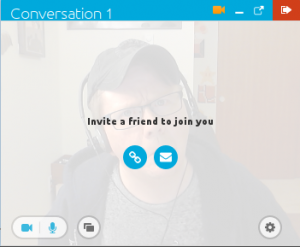 So how about Skype? How can we get people to use Firefox Hello instead? Well it’s pretty tough – ready? First, assume the Skype user has a copy of Chrome or Firefox installed. With me so far? The next step is to make sure Firefox Hello is open, then click on the little link that looks like a chain. Done? Great, it’s been copied. All you have to do is send that to whoever you wish to talk to.
So how about Skype? How can we get people to use Firefox Hello instead? Well it’s pretty tough – ready? First, assume the Skype user has a copy of Chrome or Firefox installed. With me so far? The next step is to make sure Firefox Hello is open, then click on the little link that looks like a chain. Done? Great, it’s been copied. All you have to do is send that to whoever you wish to talk to.